Accelerating Model Training with Multi-GPU Support in Transformer Lab
Transformer Lab is excited to announce robust multi-GPU support for fine-tuning large language models. This update allows users to leverage all available GPUs in their system, dramatically reducing training times and enabling work with larger models and datasets.
New Multi-GPU Enabled Plugins
We've enhanced two of our most popular training plugins to take advantage of multiple GPUs:
- Llama SFT Trainer -- Huggingface TRL (Multi GPU Support)
- GRPO Trainer (Multi GPU)
Both plugins deliver the same user-friendly experience you're familiar with, now with the added power of distributed training across your GPU fleet.
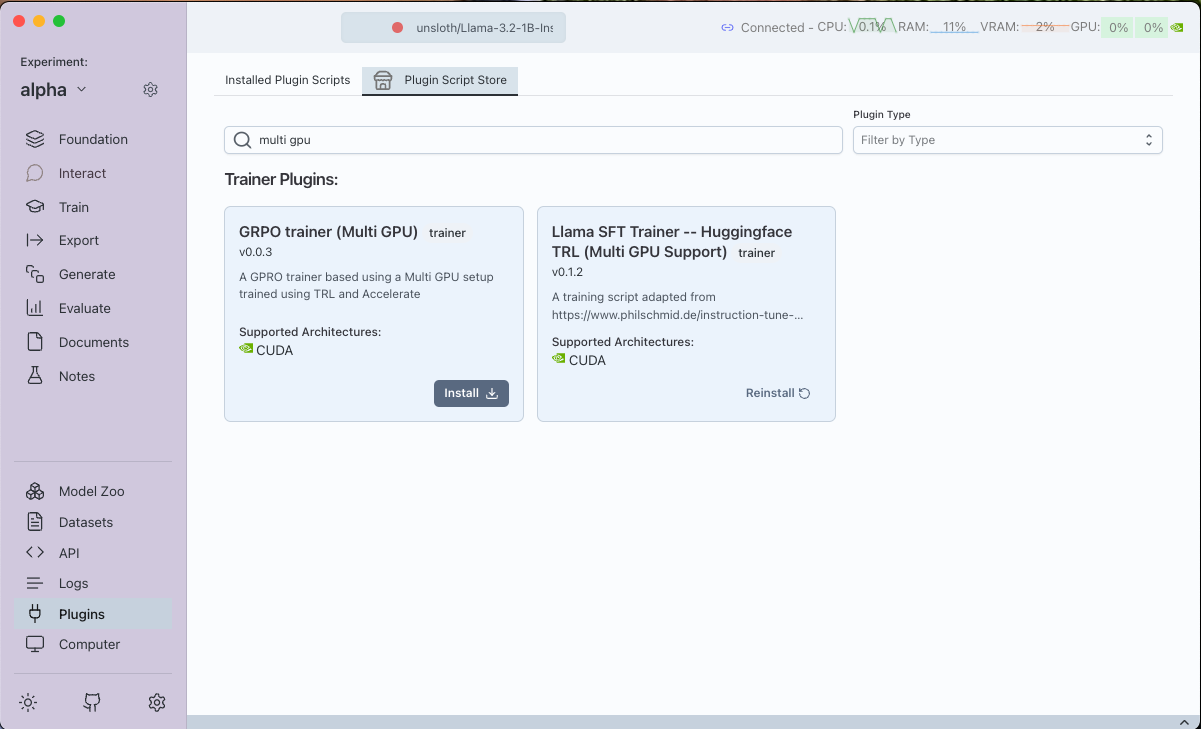
Setting Up Multi-GPU Training
For Llama SFT Trainer
- Install the plugin named "Llama SFT Trainer -- Huggingface TRL (Multi GPU Support)"
- Navigate to the Train Tab
- Click the
+ Newbutton - Select the Llama Trainer Multi GPU plugin from the list
A configuration window will appear with familiar options for naming your task, selecting your dataset, and setting up your data template.
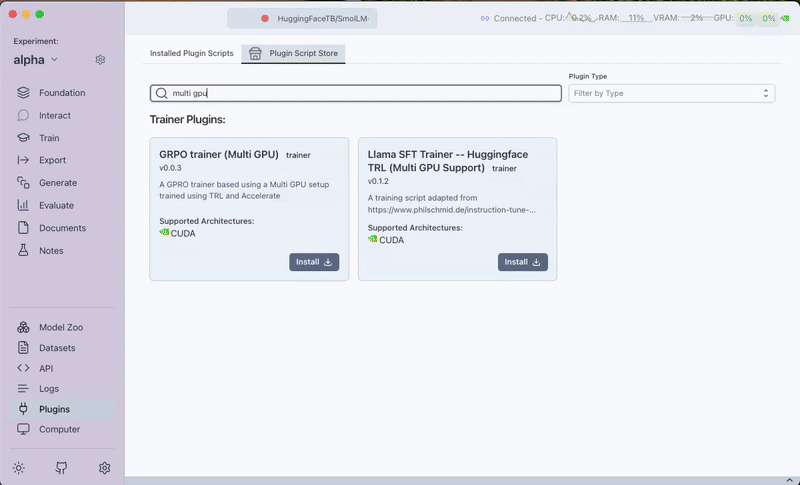
For GRPO Trainer
The process is nearly identical for the GRPO trainer:
- Install the "GRPO Trainer (Multi GPU)" plugin
- Follow the same steps to create a new training task
- Configure your training parameters as usual

Technical Differences between GRPO Plugins
While both plugins enable GRPO training, there's an important technical distinction with the GRPO implementation:
- The Multi GPU GRPO Trainer applies GRPO optimization to the entire model
- The standard Unsloth GRPO plugin attaches a PEFT (Parameter-Efficient Fine-Tuning) model following Unsloth's GRPO training methods.
This difference makes the multi-GPU version potentially more effective for large-scale datasets where full model fine-tuning is beneficial.
Multi-GPU Configuration Options
In the "Plugin Config" tab, you'll find two new options specific to multi-GPU training:
- Training Device: Set this to
cudato use GPU acceleration - GPU IDs to Train: Choose which GPUs to utilize
- Enter
autoto use all available GPUs - Or specify particular GPUs with comma-separated IDs (e.g.,
0,1,2)
- Enter
Finding Your GPU IDs
Not sure which GPU IDs to use? You can easily find them:
- Navigate to the
Computertab in Transformer Lab - Look for the "GPU Specs (x)" section
- Each GPU will be listed as "GPU # 0", "GPU # 1", etc.
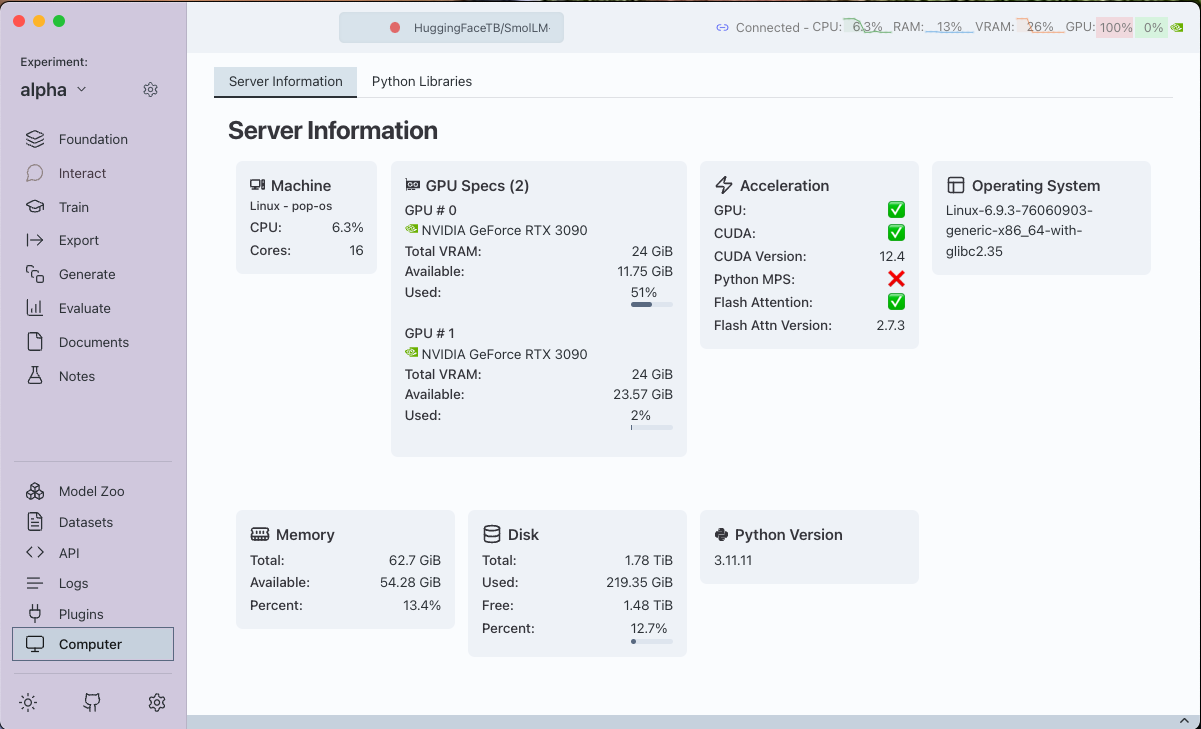
Benefits of Multi-GPU Training
Using multiple GPUs for training offers several advantages:
- Faster training times: Distribute the computational load across multiple GPUs
- Larger batch sizes: Process more examples simultaneously
- Work with bigger models: Train models that wouldn't fit in a single GPU's memory
- More efficient resource utilization: Make the most of your hardware investment
Getting Started
Multi-GPU training is available now in the latest version of Transformer Lab. Update your installation and try these new plugins to experience significantly faster training times for your language models.
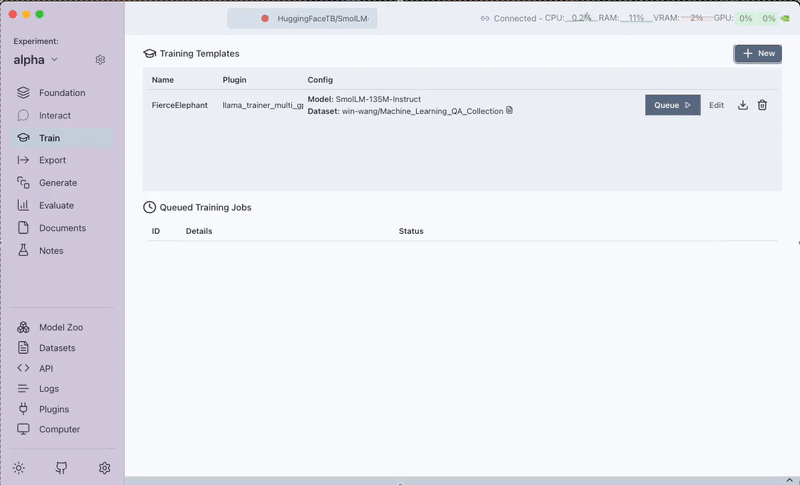
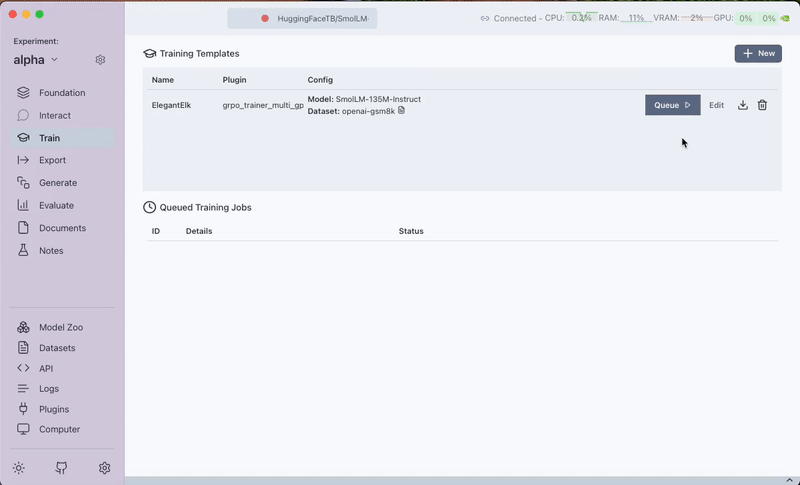
We're excited to see what you'll create with this enhanced training capability!
