Advanced Installation Instructions
Manual Install Instructions:
install.sh Remote Script
The recommended way to install the app on a server is to follow the instructions for Installing on Cloud. If you want to do all the steps manually, then the instructions below describe what install.sh does behind the scenes.
Manual step-by-step Install
You can also install all of the Transformer Lab dependencies yourself by following the following steps. We do not recommend this path unless you are having issues with install.sh or need more control.
Step 1: Install Miniforge and Create Environment
Install Miniforge full instructions here
Create a Conda Environment for Transformer Lab (after restarting the shell):
conda create -y -k --prefix "$HOME/.transformerlab/envs/transformerlab" python=3.11
conda activate ~/.transformerlab/envs/transformerlab
Step 2: Download Transformer Lab
For the following command, you can find the latest release by visiting:
https://github.com/transformerlab/transformerlab-api/releases/latest
git clone https://github.com/transformerlab/transformerlab-api.git
cd transformerlab-api
git checkout v0.23.3 # where "v0.23.3" is the latest release version
Step 3: Install Python Dependencies
For machines with an NVIDIA GPU:
conda activate ~/.transformerlab/envs/transformerlab
conda install -y cuda==12.8.1 --force-reinstall -c nvidia/label/cuda-12.8.1 # only if you have an NVIDIA GPU
pip install uv
uv pip install --upgrade -r requirements-uv.txt
For machines with an AMD GPU:
conda activate ~/.transformerlab/envs/transformerlab
pip install uv
uv pip install --upgrade -r requirements-rocm-uv.txt --index=https://download.pytorch.org/whl/rocm6.4 --index-strategy unsafe-best-match # assuming you have rocm installed on your system
Or For machines without a GPU (e.g. a Mac):
conda activate ~/.transformerlab/envs/transformerlab
pip install uv
uv pip install --upgrade -r requirements-no-gpu-uv.txt
Step 4: Run the Transformer Lab Server
conda activate ~/.transformerlab/envs/transformerlab
uv run -v uvicorn api:app --port 8338 --host 0.0.0.0 --no-access-log
Step 5: GUI Setup
You can access the Transformer Lab GUI by going to the browser and navigating to http://<your-server-ip>:8338/.
Your server IP will be localhost or 127.0.0.1 if you are running it locally, or the public IP if you are running it on a cloud server.
Incase you'd like to run it within the GUI Electron app, you can download the app for your OS from the website
To Connect:
Now when you run the app at startup, go to the "Remote Connection" tab and then enter the IP address and port of your Transformer Lab API Server, then click Submit. If you are connecting to your local machine you can type localhost for your Server URL.
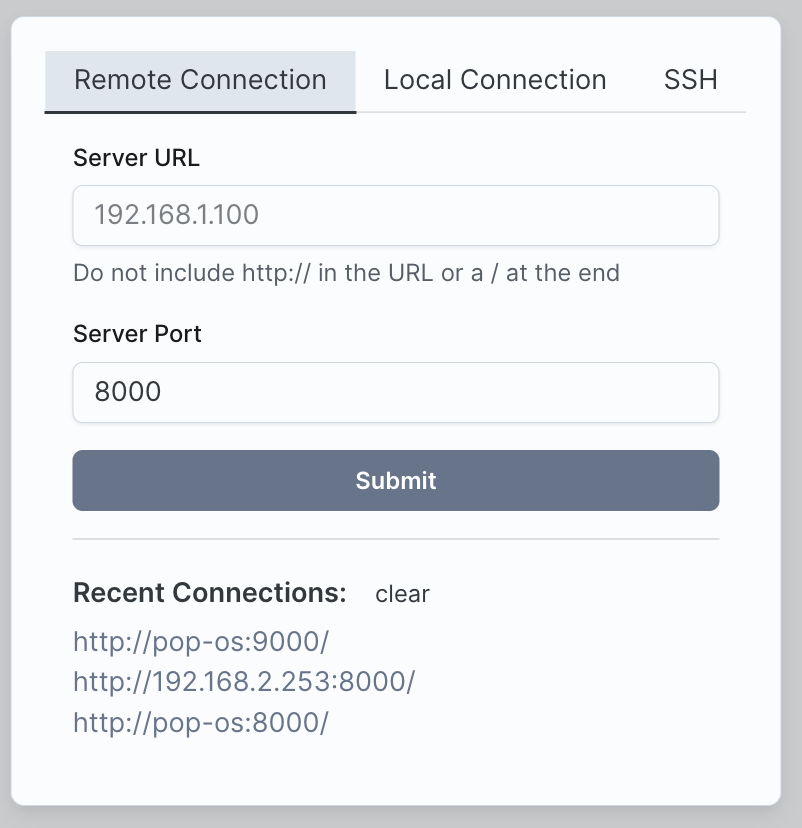
System Requirements
Client
The computer used to run the Transformer Lab App should be a Mac, PC, or Linux machine.
Server
If you are only looking to do inference (e.g. talking to models), many different types of computers that can run Python will work.
If you are looking to train models and get higher performance, you need a server that has an NVIDIA card, or supports Apple Silicon (M Series.)
| Machine | Inference | Training |
|---|---|---|
| PC or Linux - with GPU | ✅ Yes | ✅ Yes |
| PC or Linux - without GPU | ✅ Yes | No |
| Mac (M1) | ✅ Yes | ✅ Yes (slower) |
| Mac (M2+) | ✅ Yes | ✅ Yes |
You will see the best performance on high VRAM GPUs (such as the RTX3090 or RTX4090) or Mac M2/M3/M4 with 24GB or more of RAM.
Security Notes
Read carefully. Do not run the Transformer Lab API on a machine exposed to the public Internet.
Today, Transformer Lab exposes a public API on your server that accepts unauthenticated network requests. If you were to run Transformer Lab on the public internet, this would create a significant security issue. We recommend only running the API server on internal networks. If you need to access the API server from outside your internal network, use a VPN or a tool like Tailscale to avoid exposing the server to the public internet.