Managing Image History
Transformer Lab automatically saves all your generated images from Text-to-Image, Image-to-Image, and Inpainting workflows, creating a comprehensive history that you can manage, organize, and even convert into datasets for future training.
Accessing Image History
Navigate to the Image History tab located at the top of the diffusion interface, positioned after the Inpainting tab. This centralized location provides access to all your generated images across all diffusion workflows.
Viewing Generated Images
The Image History tab displays all your generated images in a grid layout, showing:
- Thumbnail previews of generated images
- Multiple images per card - Each card can display multiple generated images from the same generation session
- Interactive cards - Clicking on any image card provides detailed generation parameters, model info, and allows you to view all images in that generation set
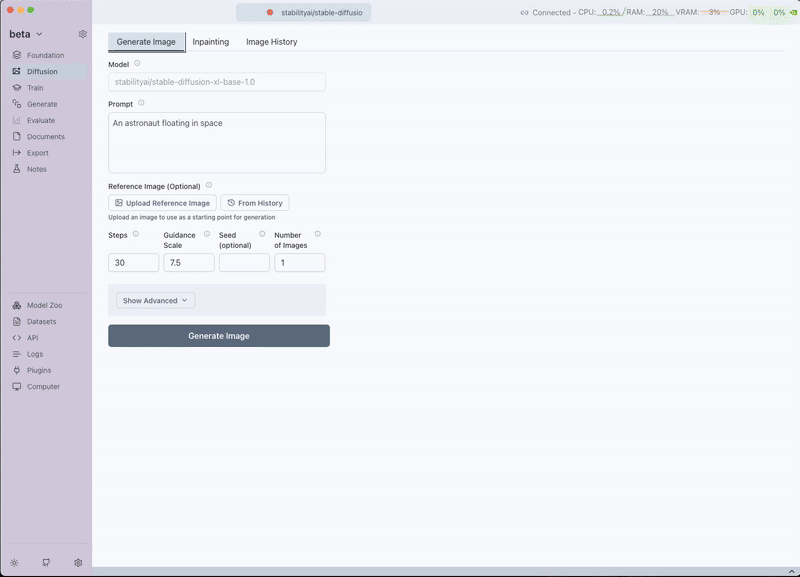
Viewing generated image history with thumbnails and metadata
Creating Datasets from Generated Images
One of the most powerful features of Image History is the ability to convert your generated images into training datasets for future diffusion model training.
Export to Dataset Workflow
Step 1: Select Images for Dataset
- Navigate to the Image History tab
- Click the Select button to enter selection mode
- Choose the images you want to include in your dataset:
- Select images with consistent style or theme
- Choose high-quality generations
- Ensure variety in compositions and subjects
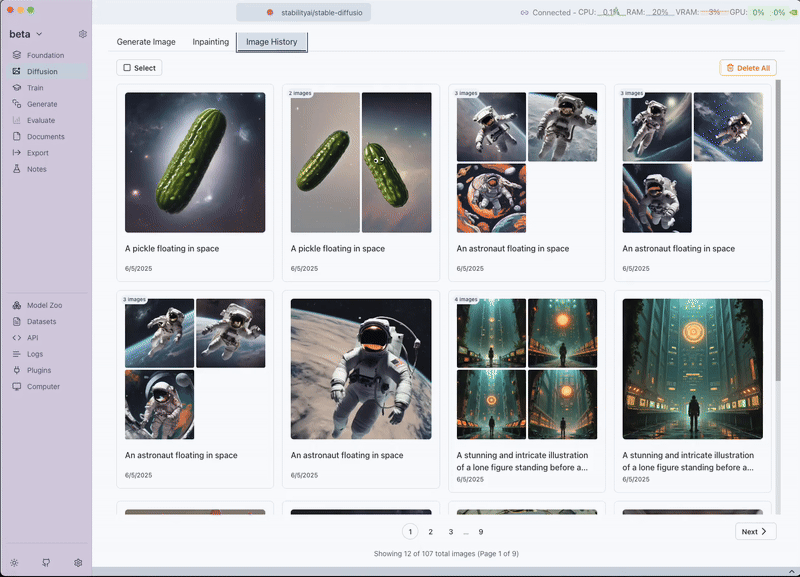
Selecting images for dataset creation
Step 2: Export to Dataset
- After selecting your desired images, click the Export to Dataset button that appears
- A dialog box will open for dataset configuration
Step 3: Configure Dataset Details
In the dataset creation dialog:
-
Dataset Name: Enter a descriptive name for your dataset
- Use clear, memorable names like "fantasy-landscapes" or "portrait-styles"
- Avoid special characters and spaces (use hyphens or underscores)
-
Description (Optional): Provide additional context about your dataset
- Describe the style, theme, or purpose
- Note any specific characteristics or intended use cases
- Include generation parameters if relevant
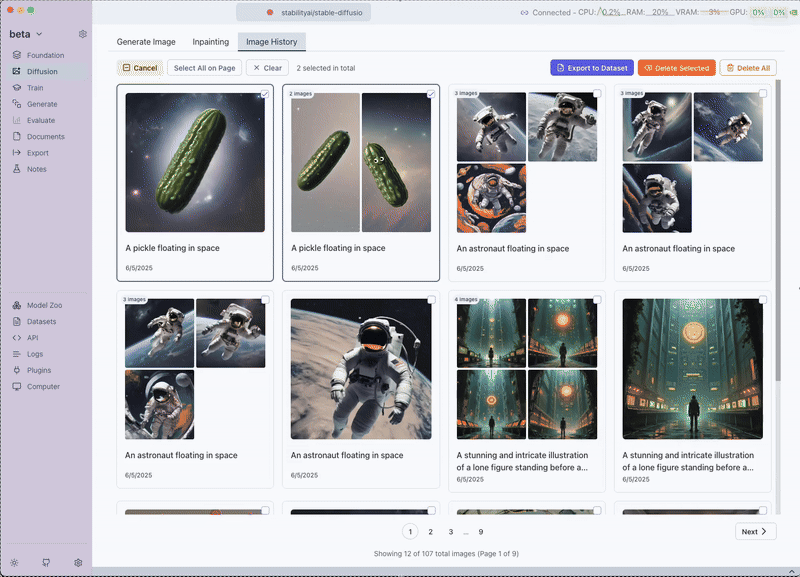
Dataset configuration dialog with name and description fields
Step 4: Create Dataset
- Click Create Dataset to finalize the export
- Transformer Lab will process the selected images and create a new dataset
Accessing Your Generated Datasets
Navigate to Datasets Tab
- Go to the Datasets tab in the main Transformer Lab interface
- Look for the Generated section in the dataset browser
- Your newly created datasets will appear here with their names and descriptions
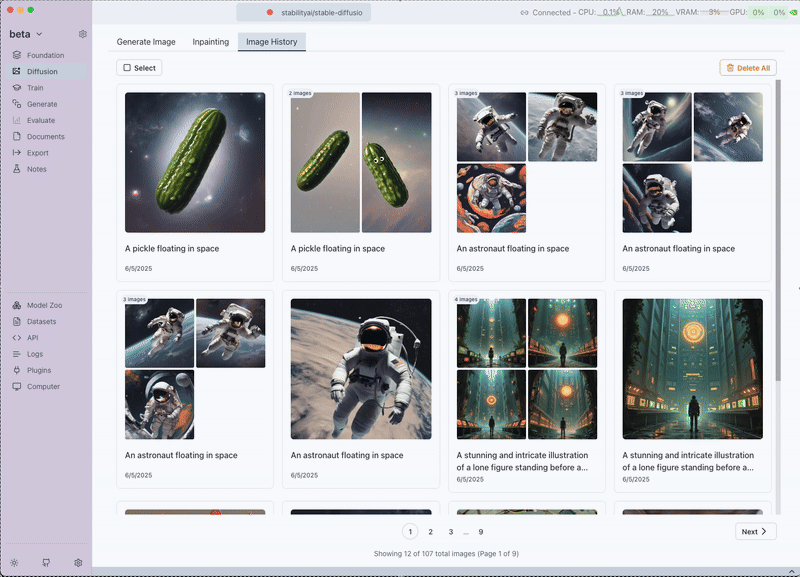
Generated datasets section in the Datasets tab
Dataset Structure
Each generated dataset contains:
- Images: All selected generated images in their original quality
- Captions: Text prompts used to generate each image
- Metadata: Generation parameters, timestamps, and model information
- Format: Standard Text-Image dataset format compatible with diffusion training
Best Practices
Dataset Creation Guidelines
- Quality Over Quantity: Select only your best generations
- Consistency: Choose images with similar style, lighting, or theme
- Diversity: Include varied compositions within your chosen style
- Clear Naming: Use descriptive dataset names for easy identification
Organization Tips
- Regular Cleanup: Periodically delete low-quality or experimental generations
- Categorize by Purpose: Group similar generations for easier dataset creation
- Document Decisions: Use dataset descriptions to note intended use cases
- Version Control: Create multiple datasets as your style evolves
Training Preparation
- Minimum Size: Aim for at least 10-15 images for effective LoRA training
- Caption Quality: Review and edit generated captions if needed
- Resolution Consistency: Ensure images have similar resolutions for training
- Style Coherence: Verify all images maintain the desired artistic direction
The Image History management system transforms your generation workflow into a comprehensive creative pipeline, allowing you to not only create beautiful images but also learn from your successes and build upon them through targeted training.