1. Connect to a Server
The Transformer Lab GUI needs to connect to a Transformer Lab Server in order to get stated. If you are using a Local Connection, you can follow the steps on the Local Connection tab and skip this step.
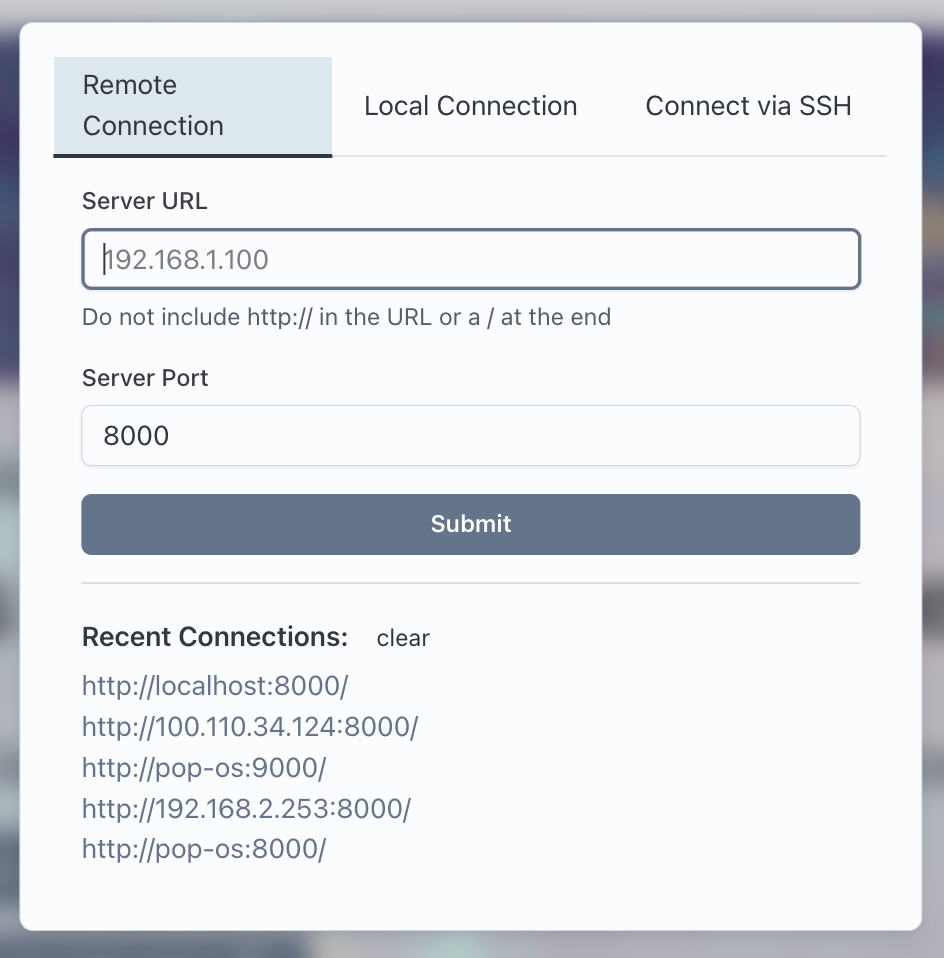
To connect to a running server, provide the Server URL (or IP address) and port and click on "Connect"
If the connection is successful, you will see the "Let's start your next Experiment!" landing page.
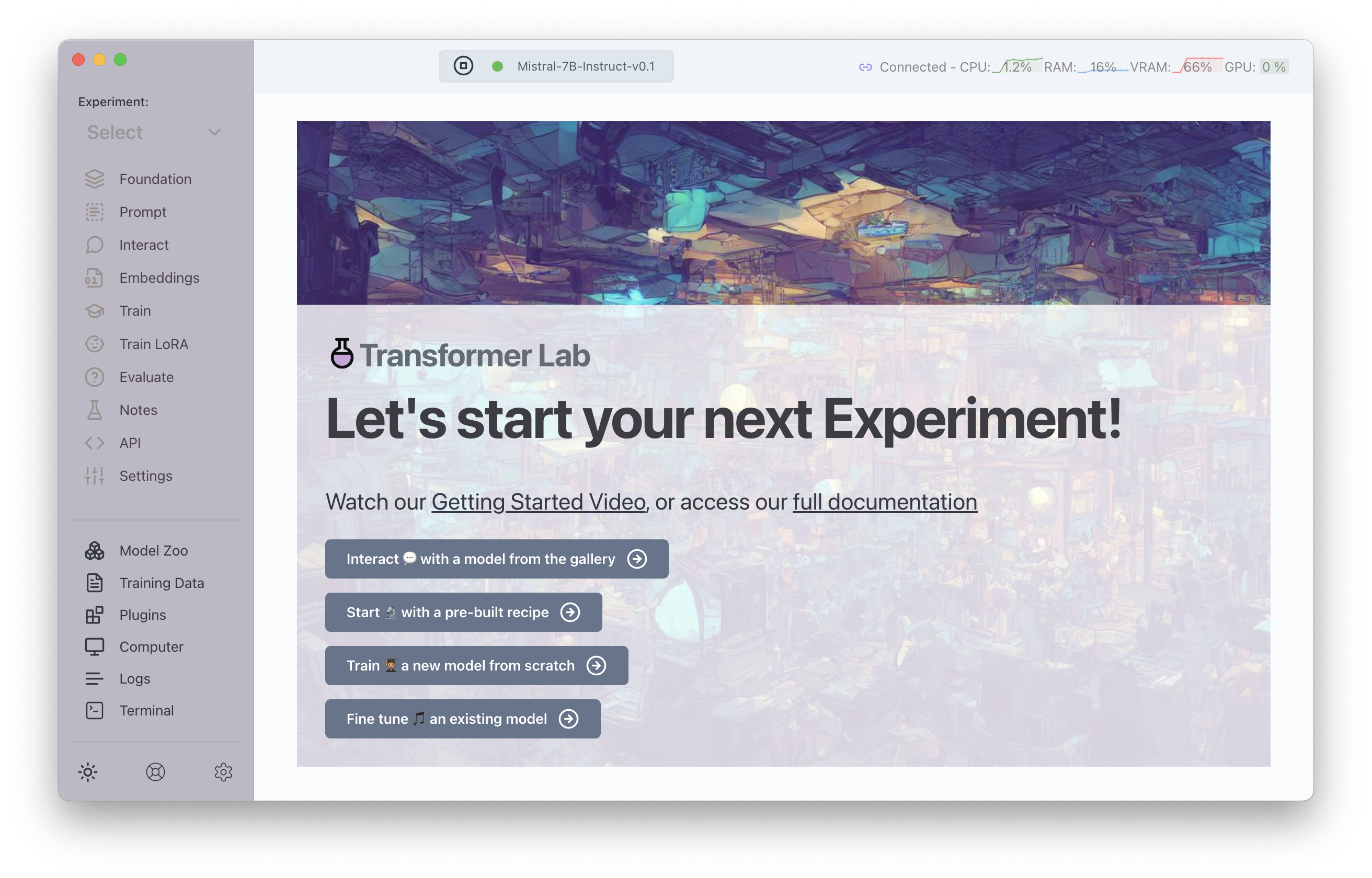
On the top of the page you will see a blue link icon which indidates the status of the connection and the amount of resources being used on the server:

The blue link indicates the server is active and connected
A definition of the other sections is below:
- CPU: CPU usage
- RAM: CPU memory usage
- VRAM: GPU memory usage
- GPU: GPU load
For NVIDIA based training, keep a careful eye on the VRAM usage. VRAM is usually the most common limiting factor for working with large models -- especially training. If your VRAM runs out during a task (this is usually reported as a "CUDA OOM" error), the entire task will likely fail.
You won't be able to see detailed GPU stats for MacOS